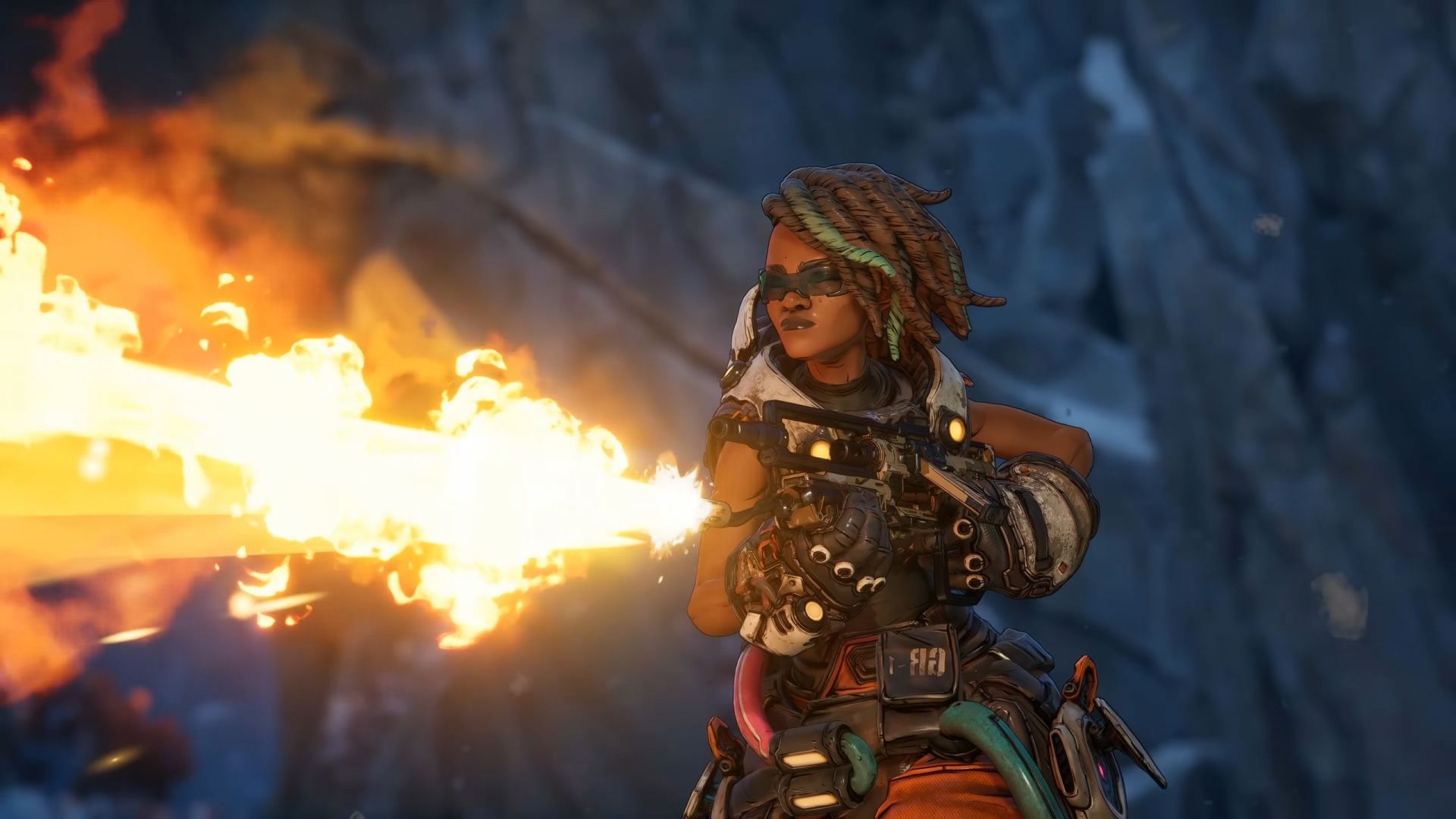How to Fix the “Cannot Change Resolution” Bug in Borderlands 4
While most of Borderlands 4’s bugs hinder the gameplay experience, some are technical snags. One such issue affects PC players who cannot change their resolution to the desired output. Considering that PC gaming is all about scalability and personalization to achieve the perfect blend of visuals and performance, this can be quite frustrating.
This guide explains everything you need to know about the resolution-changing bug in Borderlands 4 and how to fix it.
Understanding the Resolution Change Issue
As the name suggests, this bug relates to changing the game’s resolution on your PC. Sometimes, when trying to lower the resolution in “Fullscreen” mode—for example, going from 1080p to 900p—you may notice that the higher resolutions like 1080p disappear from the “Resolution” menu.
This means that after selecting a lower resolution, the upper bounds are no longer listed, making it impossible to switch back without restarting or reinstalling the game.
How to Fix the Resolution Bug
Fortunately, the solution is straightforward. Follow these steps to regain all resolution options under Fullscreen mode:
- Go to Visuals (Basic) settings.
- Select “Windowed” under Display Mode.
- Choose any resolution and click “Apply Settings.” The game will now render in a window on your desktop.
- Change the Display Mode back to “Fullscreen.”
- Now, all resolution options—including previously missing ones—should be available.
- Apply your desired resolution and exit to the main menu.
What Causes This Bug?
The exact cause of this malfunction remains unclear. However, judging by its behavior, it appears that Borderlands 4 struggles to properly recognize resolution changes when switching display modes.
It’s worth noting that Borderlands 4 has faced technical issues across all platforms since its launch. The problems have been so significant that Gearbox Software delayed the Nintendo Switch 2 version of the game, originally planned for release in October 2025.
Summary
If you encounter issues changing the resolution while playing Borderlands 4 on PC, switching to Windowed mode and applying a resolution before returning to Fullscreen mode will restore all resolution options. This simple workaround should help you regain control over your display settings and enhance your gameplay experience.
—
Related Articles on Borderlands 4
- Stuttering After Update: Potential Causes and Fixes
- Compiling Shaders Error: Possible Fixes and Reasons
- “An Unreal Process Has Crashed” Error: Potential Causes and Fixes
https://www.sportskeeda.com/mmo/borderlands-4-cannot-change-resolution-bug-possible-reasons-fix